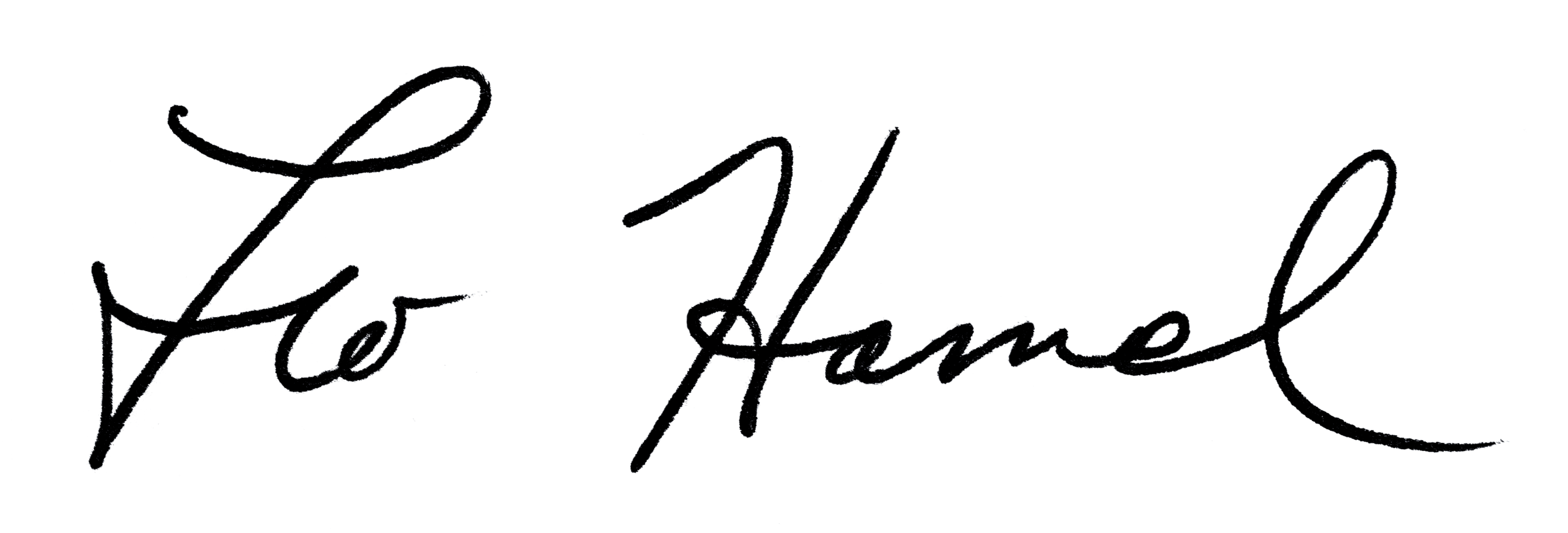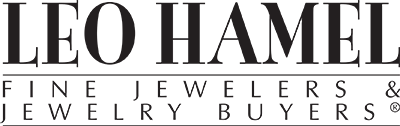
Leo Hamel Fine Jewelers Policy Letter
Checking In and Invoicing Repairs
CHECKING IN A JOB WITH BUSINESSMIND
Start with POS (Point of Sale) by selecting the red tag that says Sale.
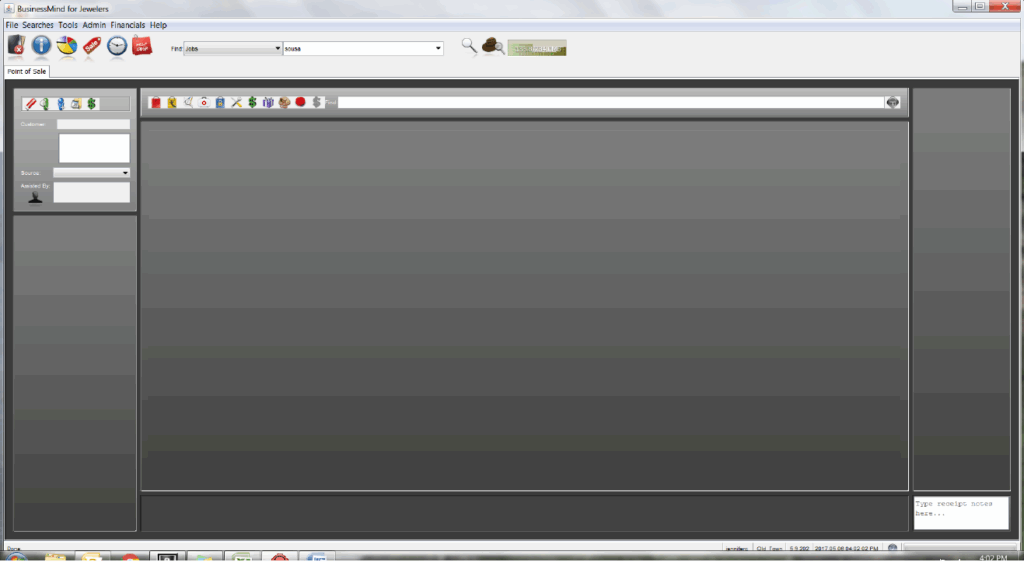
Click on the client name field and select the customer.
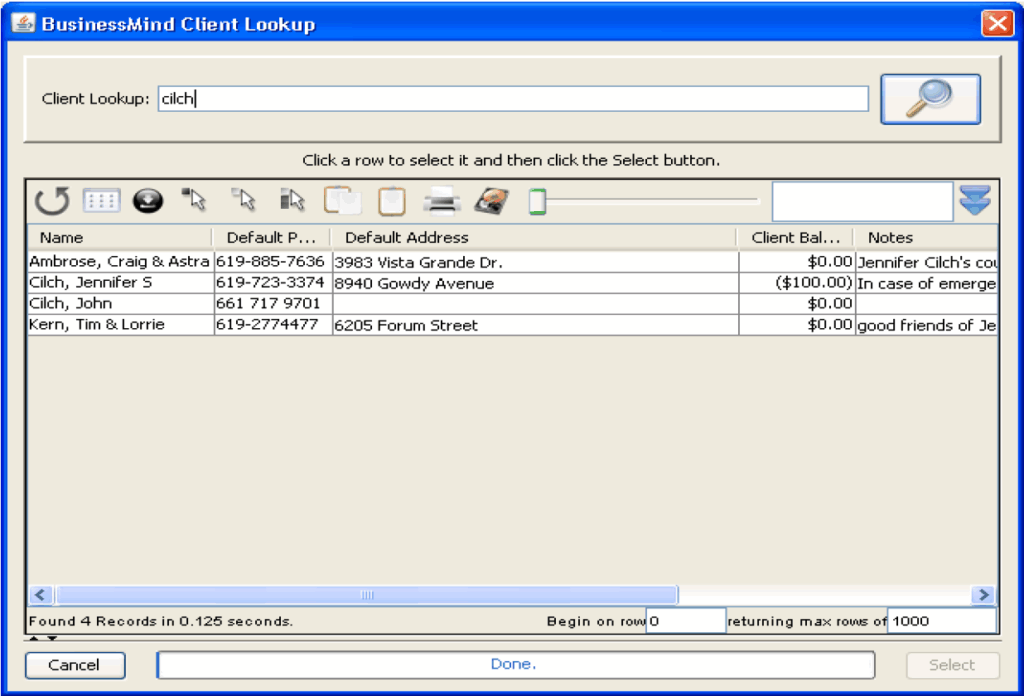
Select No. Instead, click on Assisted By and select yourself.
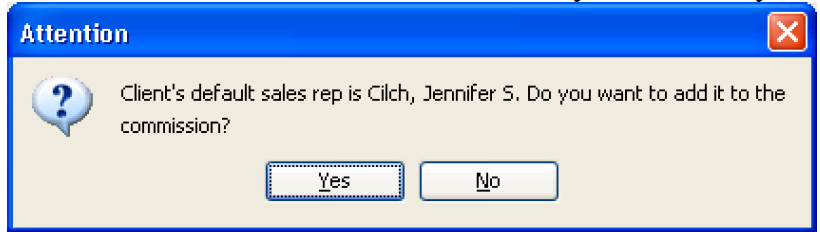
Then select New Job by clicking on the tool button.
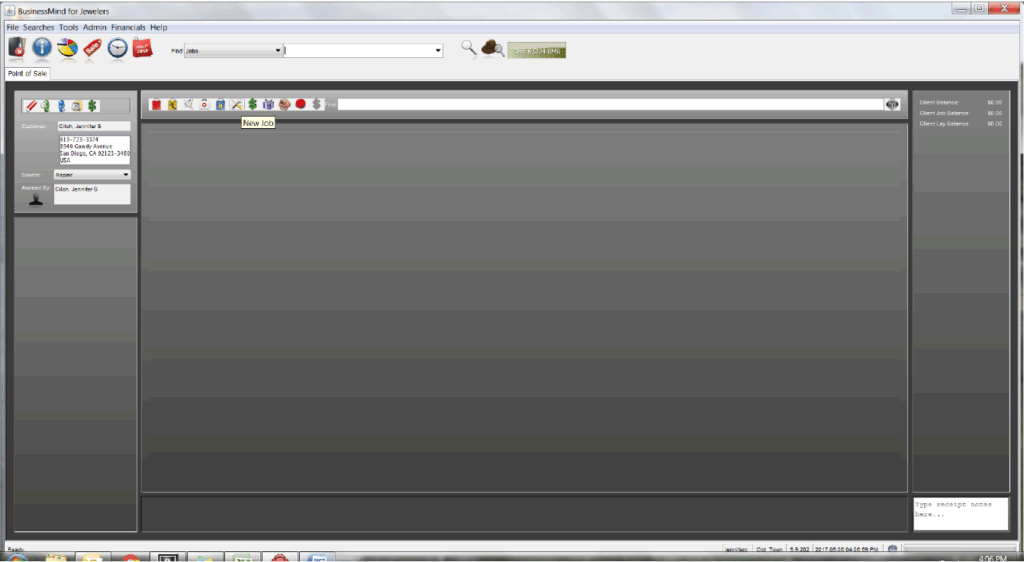
Choose job type of either jewelry, watch or custom.
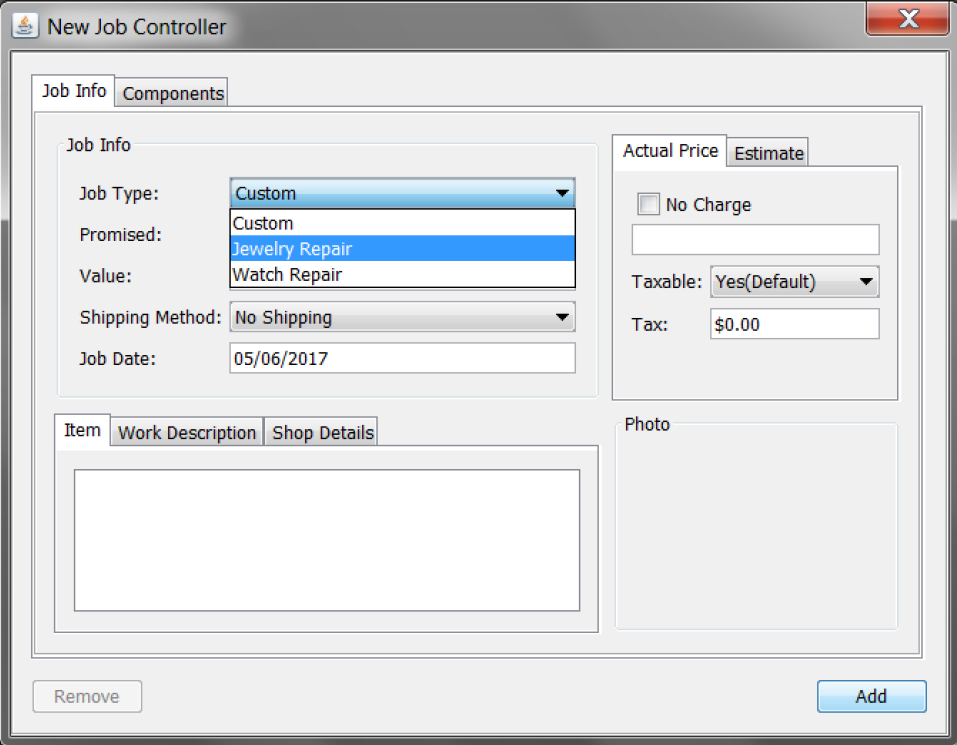
Under the first tab, Item, describe the item(s) being checked-in. Remember to use as much detail as you can. If the item(s) was purchased here, look up the sale in order to copy and paste the inventory description into the job. Then add missing information to better and fully describe the piece and issue.
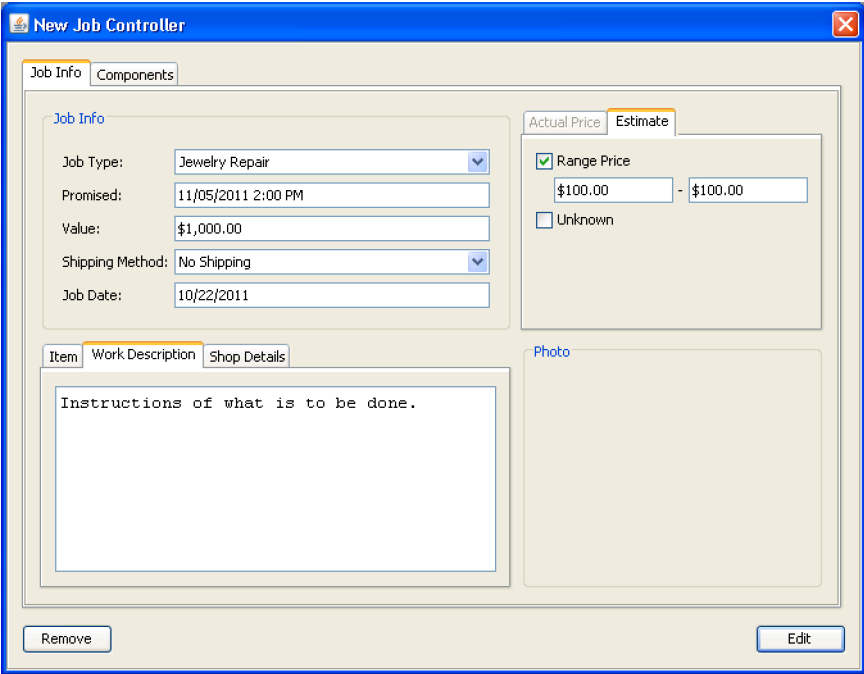
For jewelry, start your description with the metal type and type of item.
- Example: 14y ring.
Use the vendor name and style name if applicable.
- Example: HOF 18kw 5STB 1.00ctw five stone band.
When an item is more unique you’ll need to describe what it looks like, what the stones look like and their approximate mm sizes, etc.
- Example: 18kw five stone anniv. band w/ double inside shared prong and channel end set approx. 4mm rbcs, no gallery, tapered band, size 6.5.
Next, describe condition of the item.
- Example: 18kw five stone anniv. band w/ double inside shared prong and channel end set approx. 4mm rbcs, no gallery, tapered band, size 6.5, one end stone has large chip at girdle extending across table, side of prong gouged/scratched, next stone is crooked. Remaining prongs show some wear, rhodium worn.
For watches, start with size, brand, style and metal type and continue.
- Example 1) Gts. Rolex Datejust stainless steel Oyster bracelet w/ sivler-tone dial, hands, indices, plastic crystal, fluted bezel, S#xxxxxx. Watch is running. Timing is slow. Last COH service Feb, 20XX. Lower left side of case has deep nick from wear.
- Example 2) Midsize Hublot 1523.2 two-tone quartz date, S#xxxxxx, w/ black dial, gold-tone hands and markers, clasp is bent- does not secure well. Watch is not running. Straps cracking on both sides at top.
Next, select the tab, Work Description, to write instructions.
- Example 1) Estimate to match and set new 4mm rbc diamond and repair prongs with full polish and rhodium plate;
- Example 2) Install new battery- call with estimate if additional parts/services needed. Adjust clasp for secure closure.
If the item is a new sale, note it in the work description. Provide any and all useful information that will aid in timely management. Type in the quote given under estimate or select “Unknown” if pending. If the item(s) need to be assessed for the estimate, write, “Call customer with estimate,” in the work description. Any labor for a new sale, altering an item or making an item is taxable; along with stones and findings. A repair is not taxable labor.
When writing a custom job slip, the same steps apply. Make sure to include all the information you have with clear instruction. If the customer supplies loose stones, weigh them in addition to measurement. If the custom quote has been provided then take the 50-100% job deposit. (Repair normally only takes deposits on custom and orders for or within the repair, such as a watch strap.)
Custom is taxable.
Remember to keep the descriptions professional.
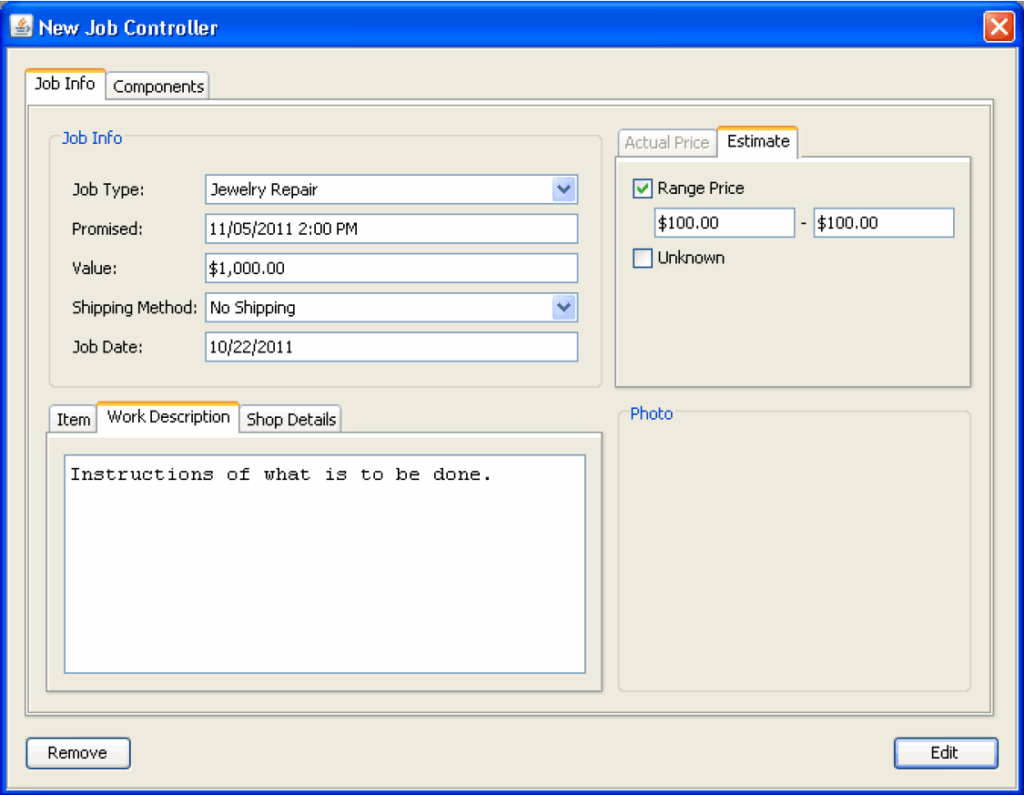
A value must be entered of the approximate replacement value of the item(s). The value on the job slip is the amount it is insured for. It is important and required that you state a fair replacement value. Consult with the customer and/or a co-worker if necessary to ascertain. However, if the item(s) was purchased here, please type, “DOP and value on file.” Do not enter a value. This is done to avoid any upsets on engagement and gift items.
Completion dates vary. The due date is set at two business weeks. Change the date to approved rush date or to a later due date for custom.
Select the Finish button to prompt the print screen.
The customer is to receive the smallest section of the three divided job slip. Have the customer sign and date the back of our copies. Ask the customer if the telephone number is correct.
When assisting a customer that is leaving merchandise with us, be sure to ask them if someone else will be picking up other than them. If so, they need to fill out the “AUTHORIZATION FOR PERSONS OTHER THAN MYSELF TO PICKUP ITEMS LEFT AT LEO HAMEL FINE JEWELERS” FORM. The forms are located at POS.
Unless this form is filled out, only the signer on the job slip is authorized to pick up the item when ready. If anyone comes in to pick up other than the person on the file, and no form is filled out at the time of check-in, we cannot hand over the merchandise to them. Just remind them that this is for their protection.
Review repair department policies as needed for further guidelines, requirements and rules for descriptions, estimates, services provided and rush approval.
HOW TO INVOICE A JOB
When invoicing repairs, if it is NO CHARGE (no charge to the customer), it must say “store warranty” or “no charge new sale” on the WORK DESCRIPTION FIELD. This will also determine which box to check for the ASSISTED BY field.
- NO CHARGE NEW SALE – ASSISTED BY = Store, Store
- STORE WARRANTY – ASSISTED BY = Store – Warranty
If the job does not say “New Sale” or “Warranty” then it is either:
- Repair – Jewelry
- Repair – Watches
These types of jobs should have a charge to the customer.
If the WORK DESCRIPTION FIELD does not have “NO CHARGE NEW SALE” or “STORE WARRANTY” and does not have an amount to charge the customer, you shouldn’t just guess and let the customer leave. Go to the Repair Department to have the job checked and corrected if needed. Sometimes BusinessMind does not save progress and sometimes mistakes are made, but it is the responsibility of the person ringing up the repair to check for these kinds of mistakes so that the customer doesn’t walk out without paying.
Go to POS by clicking on the Sale Tag button
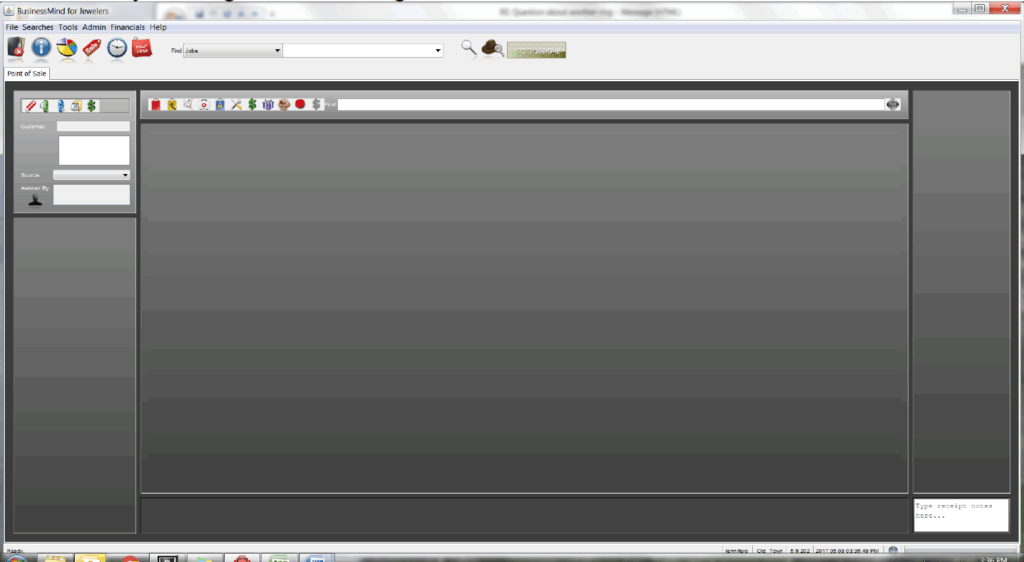
Enter and select the customer
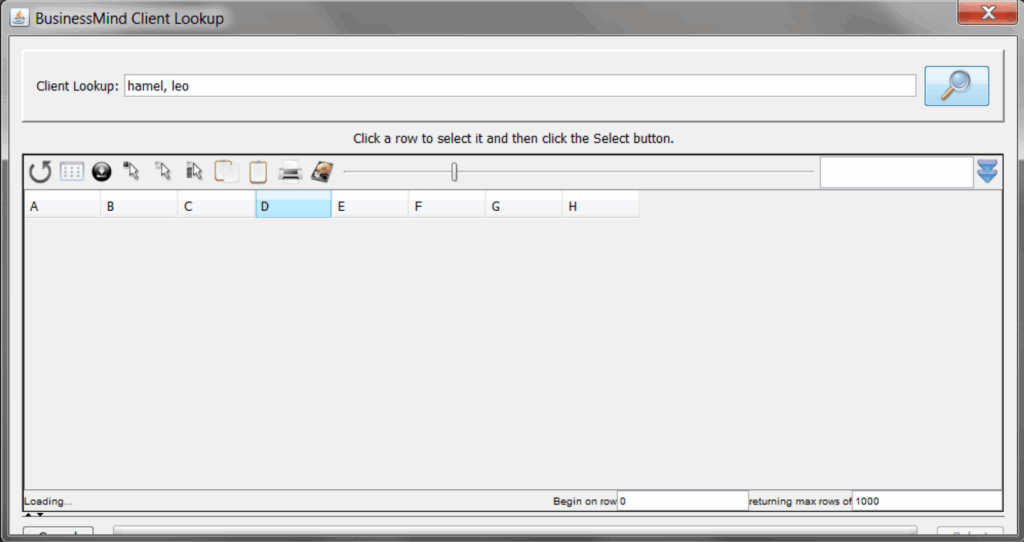
Next, choose the sale source appropriate (usually Repair). Then check the Assisted by that is appropriate for the job type; Watches, Jewelry, Warranty-Store, Store-Store or the salesperson when invoicing a custom. Store-Store is used for new sale/no charge. Warranty-Store is for warranty/no charge.
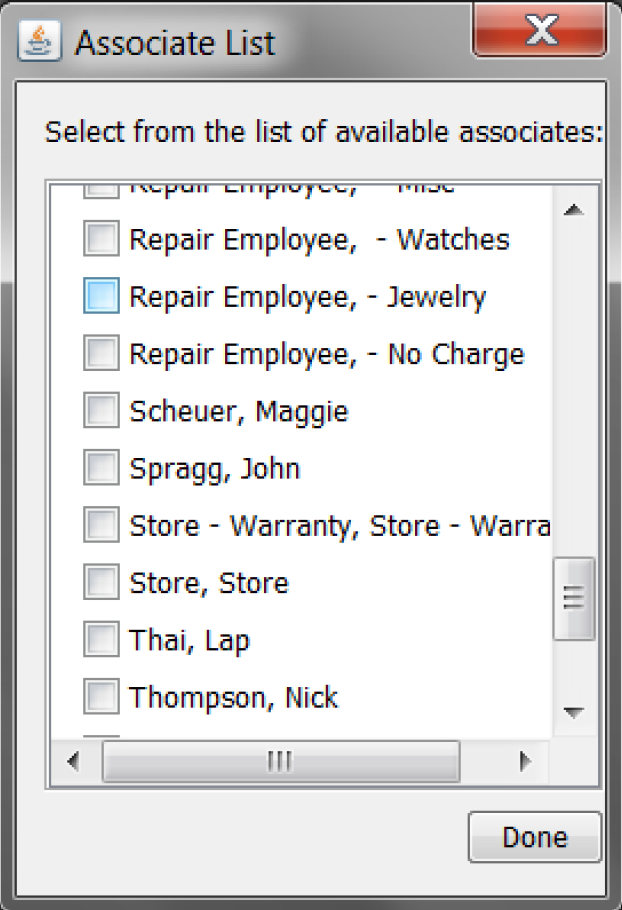
Select the job look-up tool button, third from left.
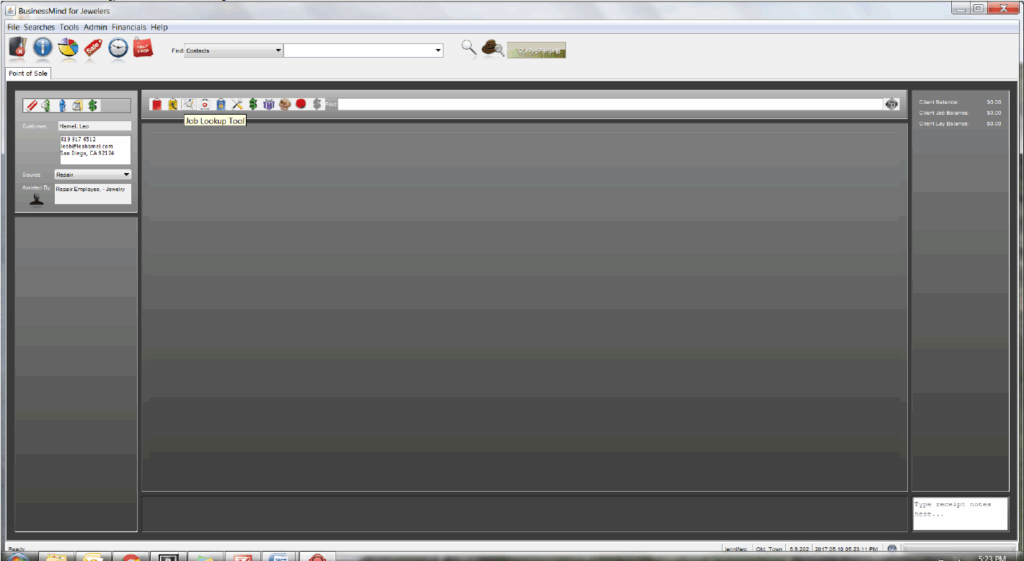
Enter either the job number or last name of client. Click on the magnifier then select correct job from list.
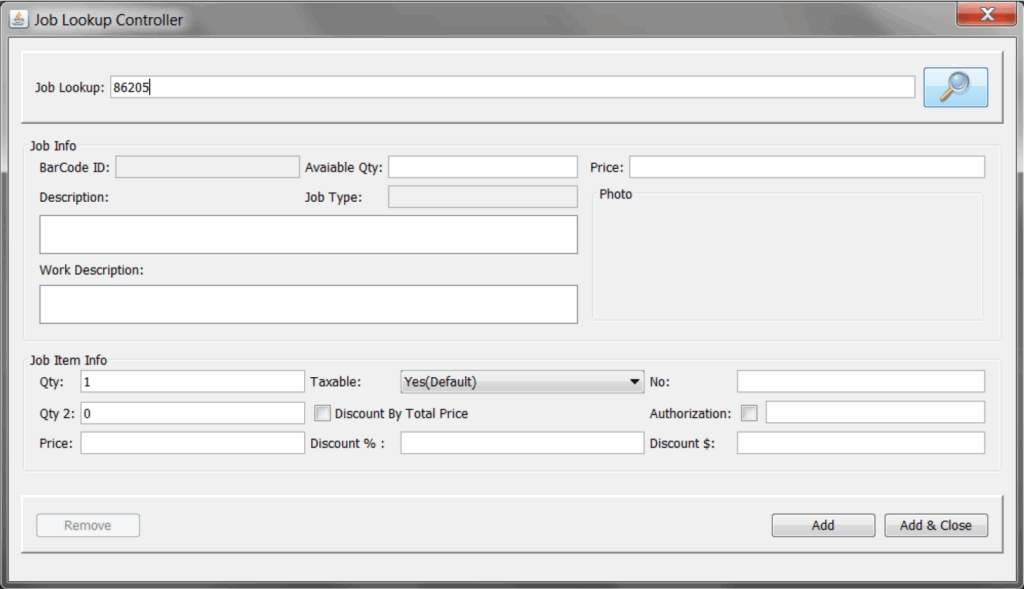
Click on job and then the Select button.
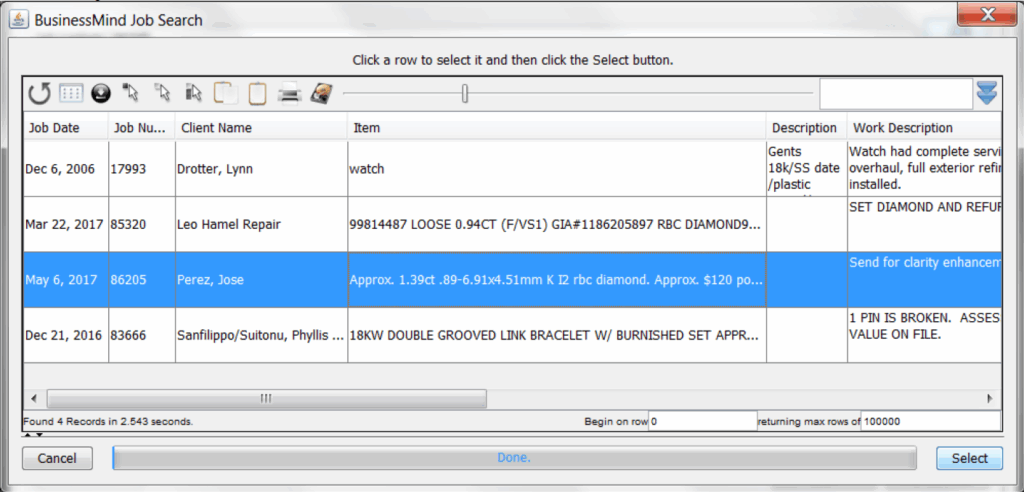
If the job is repair labor, it is non-taxable. You will need to manually change from “Yes” to “No.” If it shows as “Included” then leave. It has already been managed to be taxable. Click on the Add & Close button.
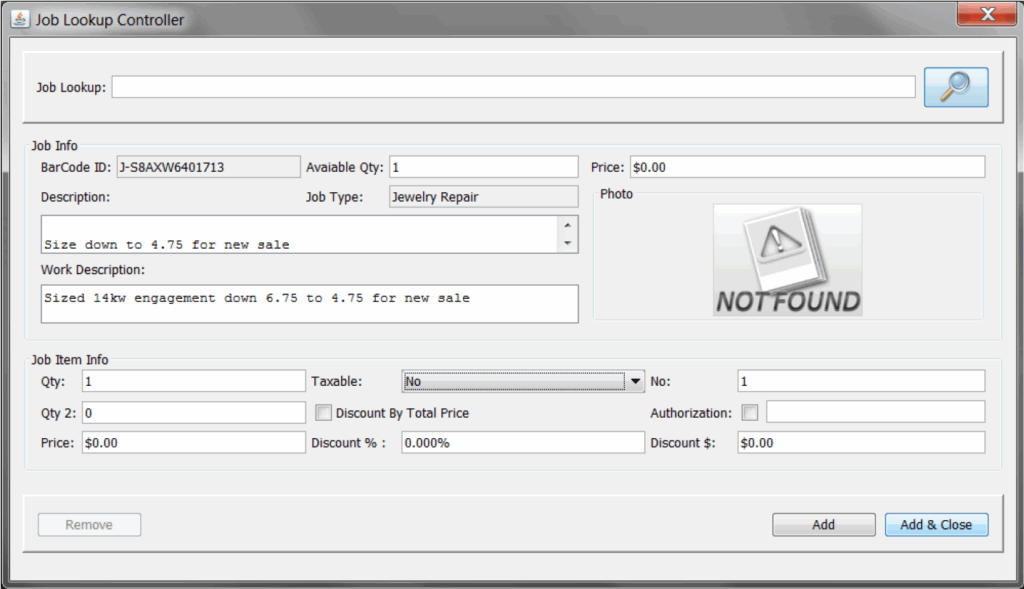
When selecting non-taxable, this window will pop up. Just put a 0 or something and click on Accept.
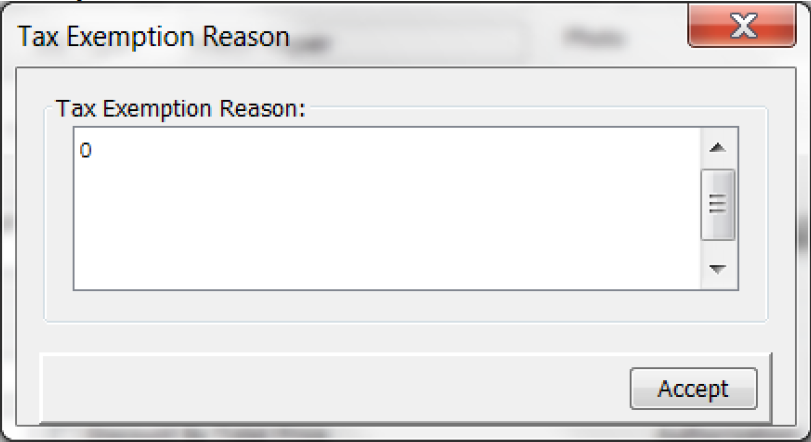
Jobs have taxable and no-taxable charges broken-up. The watch repair has non-taxable labor that you would have seen when adding the job. You would have changed to “No” for taxable. After Add & Close, POS would look similar to the next image below. The taxable components are listed. To the right is the total due. Click on the green dollar sign, enter payment, and finish the invoice. Remember to add your name.
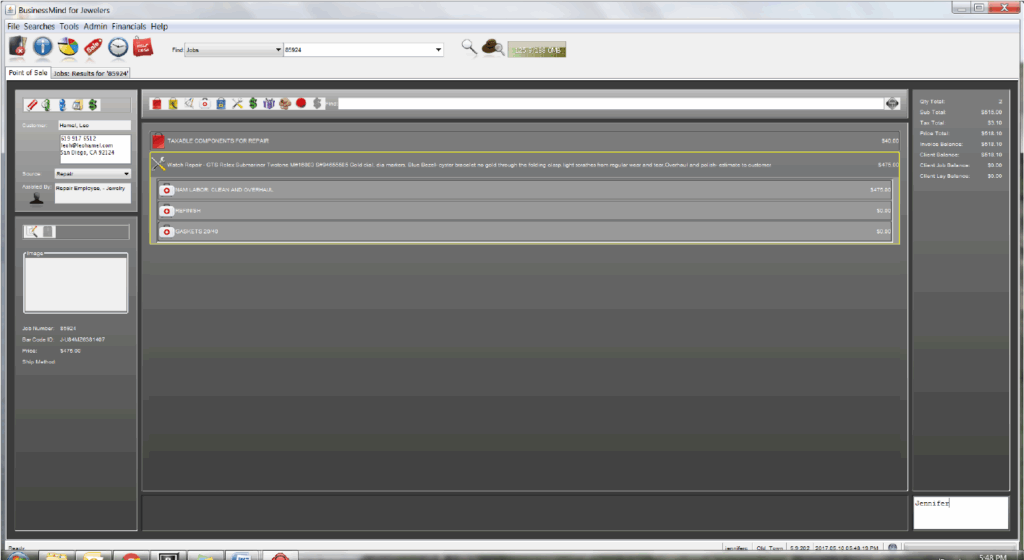
Make sure the customer signs the job slip so we have record that they picked up. Only the person that signed the job slip at drop-off is authorized to collect the item at pick up. The exception is if the customer filled-out the form at check-in naming another as authorized and it is included in the job. This is done even between spouses.
If it is watch, check that the time is correct. If the watch needs to be wound and set, do so in front of the customer. That gives them the opportunity to ask you questions they may have about setting the watch.
Also, when coming to the POS counter, generally place their jewelry or watch on a pouch. It is a better presentation. The tissue that the item(s) is in is anti-tarnish and helps to protect the item.
If the jewelry item is a new sale, you’ll need to check if it needs to be presented in a box. Some new sale items are rings being brought back for sizing and some have not left the store yet.